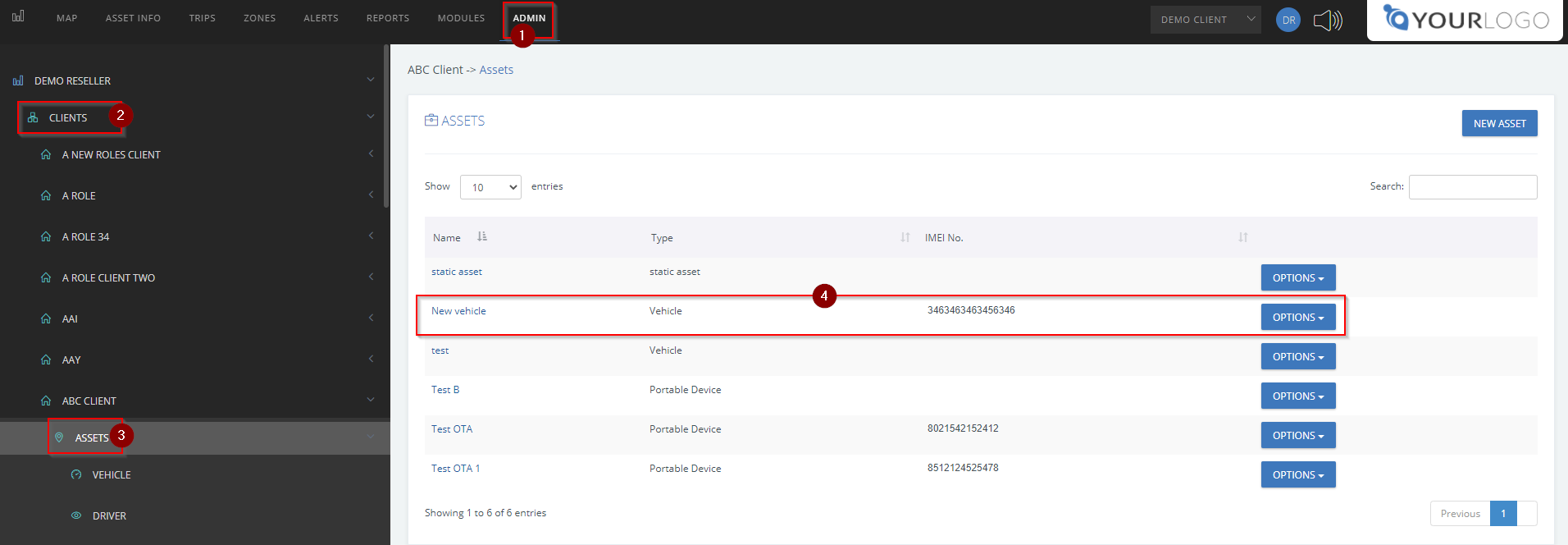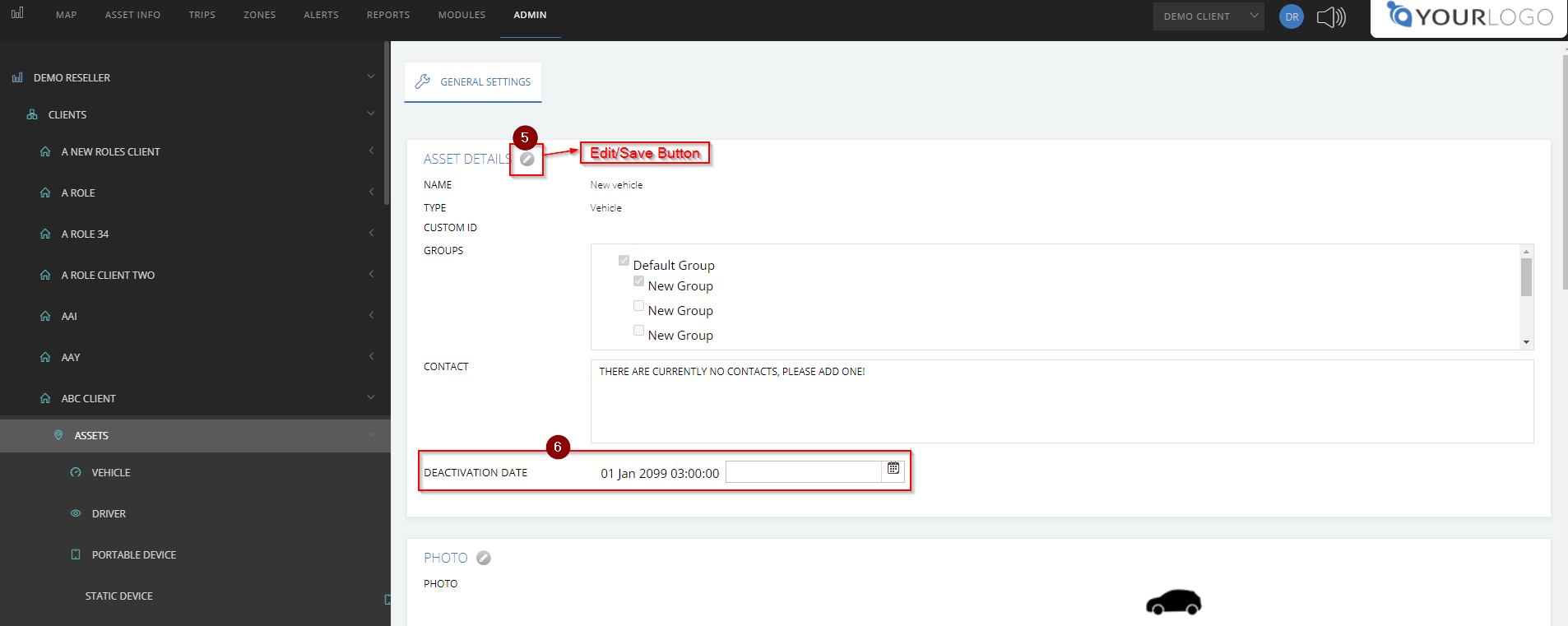There may be a case where you would like a device to be deactivated, whether it is for billing or operational reasons. This is made possible by using the asset deactivation feature.
We have implemented a powerful feature for deactivating assets by simply selecting the date and time on a calendar on which you would like to deactivate the asset.
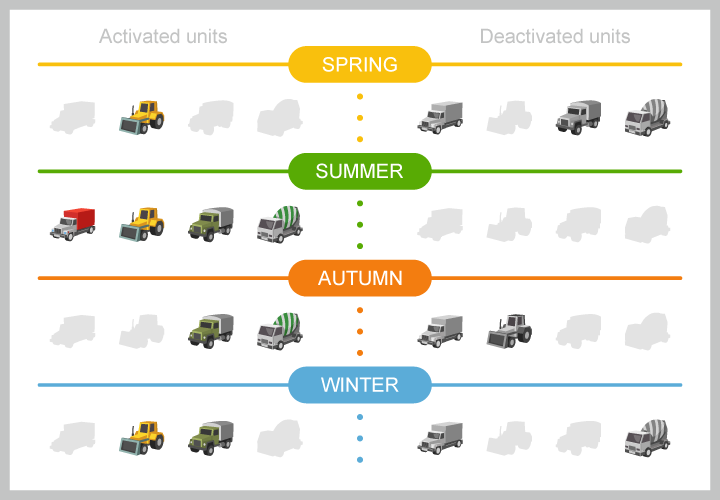
A) How to set a Deactivation Date on Add Asset Wizard
- Login to Site
- Click Add Asset Wizard shortcut button on the MAP or Navigate to ADMIN to access the button
- On the first page of the Add Asset Wizard population set the Deactivation Date.
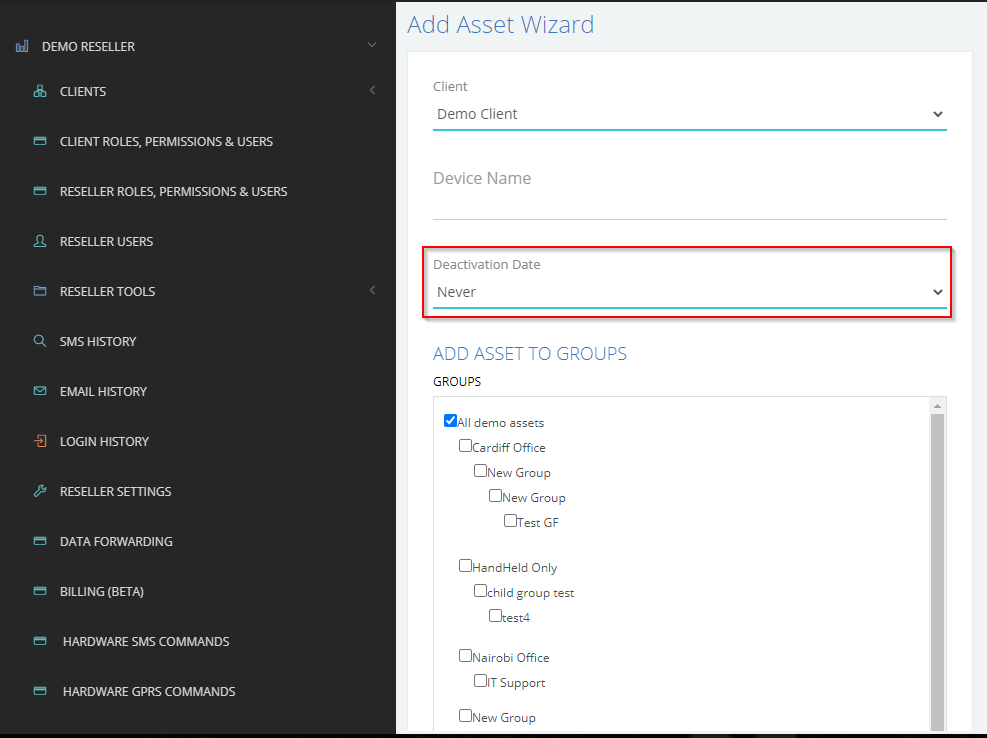
B) How to set a Deactivation Date on New Asset
- Login to Site
- Go to Admin (top menu)
- Go to Clients on Left
- Select and Expand Client to Create New Asset
- Click on Assets
- Click on NEW ASSET
- Populate the form details
- Set the Deactivation Date and time
- Save.
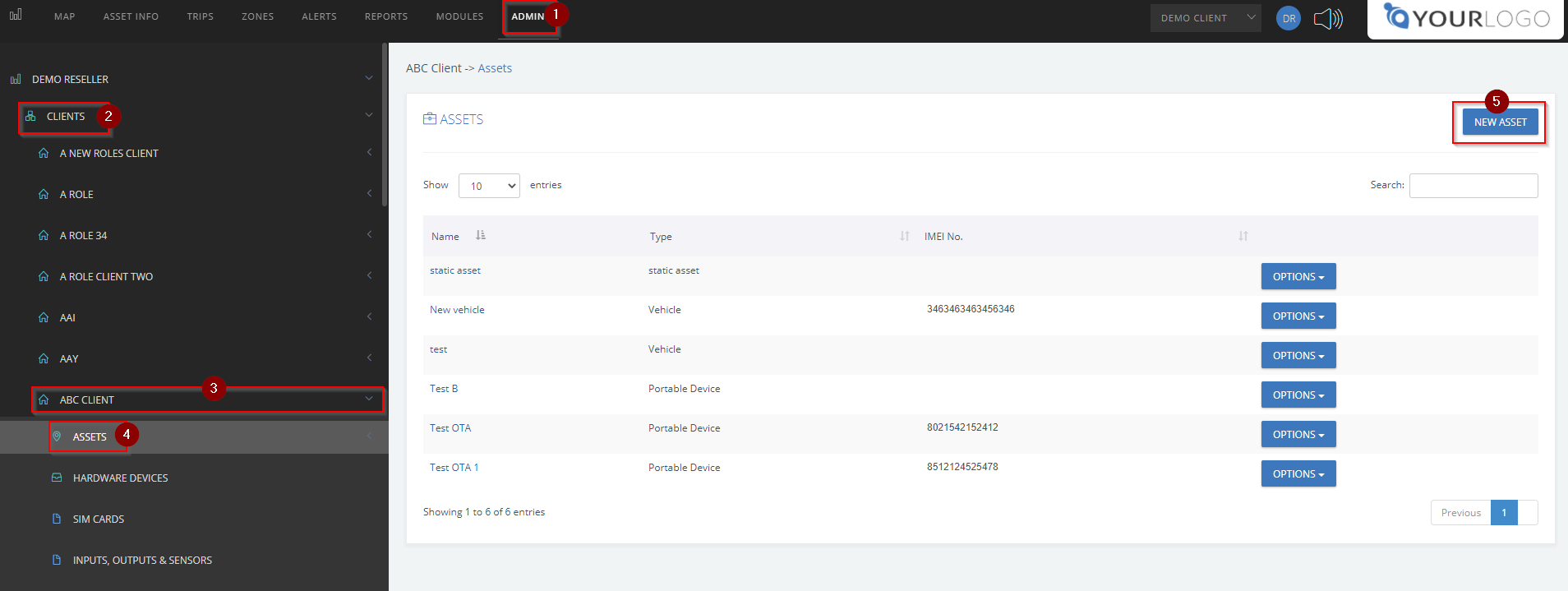
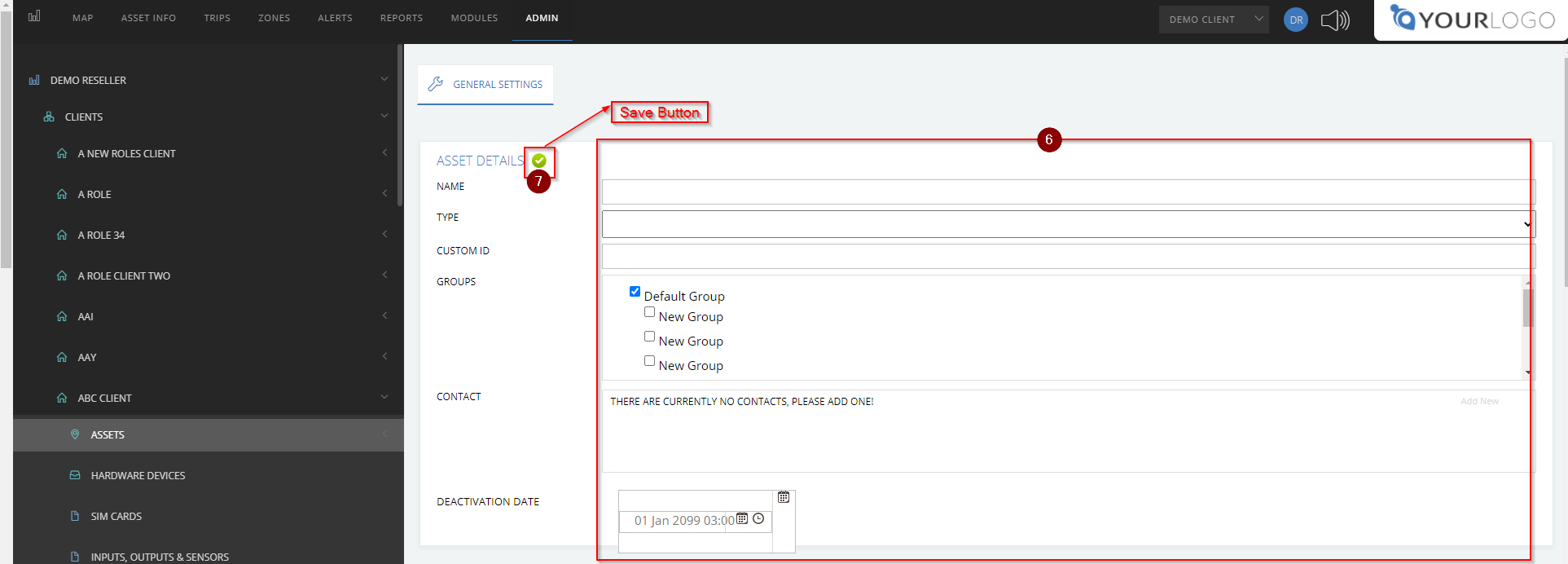
C) How to Deactivate an Existing Asset
- Login to Site
- Go to Admin (top menu)
- Go to Clients on Left
- Select and Expand Client associated with Asset to Deactivate
- Click on Assets
- Select the Asset and Edit
- Pick the Deactivation Date and time
- Save.
N/B. This is the same procedure to activate a deactivated asset but by choosing a future date from the deactivated date set on the device