Important Note
Due to many moving parts in this process, please carefully read the below article to ensure your Gps Tracker reports to our servers with the correct settings.
Adding a Gps Tracker to show on our system is very simple, however, configuring the Gps Tracker with the correct settings can be frustrating and time consuming for first time users due to some simple mistakes or unknown factors.
If Gps Trackers do not have the correct configuration, you may experience odd behaviour.
If this is the first time you are attempting this, please set aside ample time, once you have successfully got a Gps Tracker reporting to our server, you will be much quicker at it next time and can fine tune your own workflow
Overview
The easiest way to add a Gps Tracker to the platform is using the ADD ASSET WIZARD
There are 2 areas to this process
1. Configuring the web app so the device shows under the correct client with the desired name - The easy bit
2. Setting up the hardware with the correct configuration (manual or automated/OTA) - The hard bit for inexperienced users
Configure your Gps Tracker with the correct settings
When using the Add Asset Wizard, we offer 2 ways to configure the Gps Tracking device with the correct settings
1. Manually - you configure the Gps Tracker with SMS commands/using manufacturer PC Configuration tool
2. Over the Air - we will attempt to send SMS messages from our platform to the Gps Tracker
Please note, the Manual method has a much higher success rate for getting your Gps Tracker reporting.
Using the OTA (over the air) method has a lower success rate due to factors out of our control
Some of this reasons are:
- Gps Tracker doesn't have GSM signal
- Gps Tracker default password has been changed (and our configuration messages are rejected)
- Gps Tracker has been configured to only allow commands from certain phone numbers
- Varying/custom firmware that requires slightly different commands.
- M2M Sim cards not accepting external messages (use the m2m sim card platform to send instead)
- Sim cards have sms disabled
- We strongly recommend using the manual method, especially for first time users, as it will highlight issues earlier on.
If you try and configure the Gps Tracker using SMS from your phone, the device should reply with sms success/error messages, and you will know if the setting has been applied correctly.
If you are using higher end devices, please use the manufacturers dedicated configuration PC tool, we can send you the correct config file, please get in touch and state the manufacturer and model
It is also strongly advised to upgrade to latest manufacturer firmware (if they provide this facility), as older firmware may have lots of bugs, please check with the manufacturer which is the latest firmware and how to find out which firmware your Gps Tracker is running
Guide to using the Add Asset Wizard
Click on ADMIN
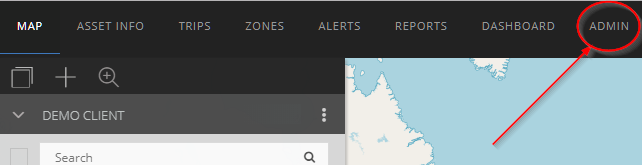
Click on Add Asset Wizard button

Enter a device name, choose which groups this vehicle should show under, and then search and select the Gps Tracking device you are using

Enter the sim card phone number
Enter the Gps Tracker IMEI number
note: a rare number of devices such as SINOTRACK report data with a different ID as their unique identifier, if your device does not come online, look on the Gps Tracker for other device ID's, some other devices may have custom firmware which report with other ID's, however in 99% of cases you will use IMEI number.

Click NEXT, and you will be asked how the Gps Tracker is/should be configured, ideally you should use MANUAL to ensure the Gps Tracker settings are applied correctly
Over the air (OTA) is less reliable, and is not recommended for first time users.

Enter the optional sim card settings (this is purely for record keeping purposes)
Click NEXT

If you have not previously configured the Gps Tracker, this screen will show NOT CONNECTED in red, and tell you the port and domain to point the Gps Tracker too
(We recommend NOT to use IP address as this falls outside of our disaster recovery plan)
If you are unsure if the Gps Tracker has the correct config, press the refresh button to check if the Gps Tracker has connected

If you have previously configured the Gps Tracker, and its connected to the system, you will see a green message saying CONNECTED
Next goto the map page.
If your Gps Tracker has NOT reported, it will show as GPS coordinates 0,0 which is off the west coast of africa, and will say NOT CONNECTED in asset menu
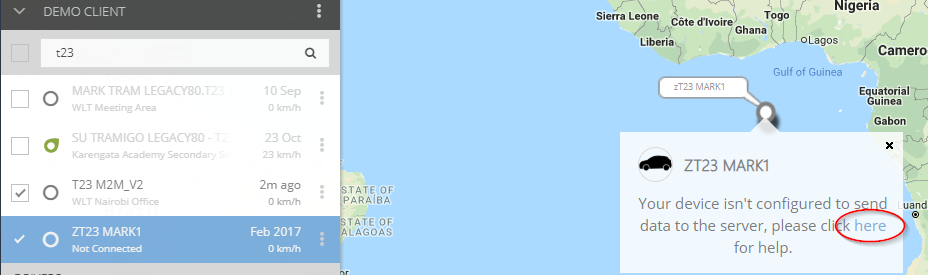
If your Gps Tracker shows NOT CONNECTED, click the highlighted link to get to a list of SMS commands for sending to the unit (note, only reseller login users see this link)
The popup box will show you this list of commands you send to the Gps Tracker

Send each command one at a time from your phone to the Gps Tracker, and wait for the Gps Tracker to reply to your phone with a success message before sending the next one
Commands are different for each make and model, the above commands should not be used and are for example purposes only.
PLEASE NOTE, ANY MESSAGES THAT REFER TO [APN], [USERNAME], [PASSWORD] SHOULD BE SUBSTITUTED WITH YOUR SIM CARD PROVIDER APN SETTINGS.
SOME PROVIDERS ONLY HAVE APN AND DO NOT HAVE USERNAME OR PASSWORD, IN THESE CASES LEAVE IT BLANK (MAKE SURE YOU REMOVE BRACKETS TOO)
If your hardware provider does not have a PC TOOL, you will have to send SMS messages to configure your Gps Tracker
We recommend using a tool like "PUSH BULLET", "YOUR PHONE" app in windows 10, Dell Mobile connect, or similar to be able to send SMS messages from your phone via your PC, this means you can copy and paste messages and avoids typo's
Some common mistakes when trying to get a device online
1. The Gps Tracker is indoors and cannot get a GPS lock, please make sure the device has a clear view of sky for 30 mins
2. The APN settings for the sim card to send data are incorrect - check with sim provider and try the settings in a smart phone and see if you can connect to internet (turn off wifi)
3. The sim card does not have credit/data bundle (try in a phone to see if it has internet, and switch off wifi)
4. Commands were entered incorrectly
5. Cheaper chinese Gps Trackers may have the same model numbers as different hardware using a different protocol, so sms command message are not recognised as they are not for this device (you might also be using the wrong port)
6. Wrong IMEI entered on our platform or the Gps Tracker reports with a different device ID
7. Faulty hardware - please point to manufacturer to confirm its working on their platform
8. M2M sim cards can only accept messages from the provider platform
9. Gps Tracker is not reporting in UTC time zone or are sending data with a time stamp far in the future.
10. Sim card is not capable of receiving SMS messages
If you have tried all the above and your Gps Tracker isn't reporting, dont get too disheartened, lots of first time users struggle with this area, particularly with cheaper chinese hardware with poor documentation
So please get in touch and we'll help you get going.