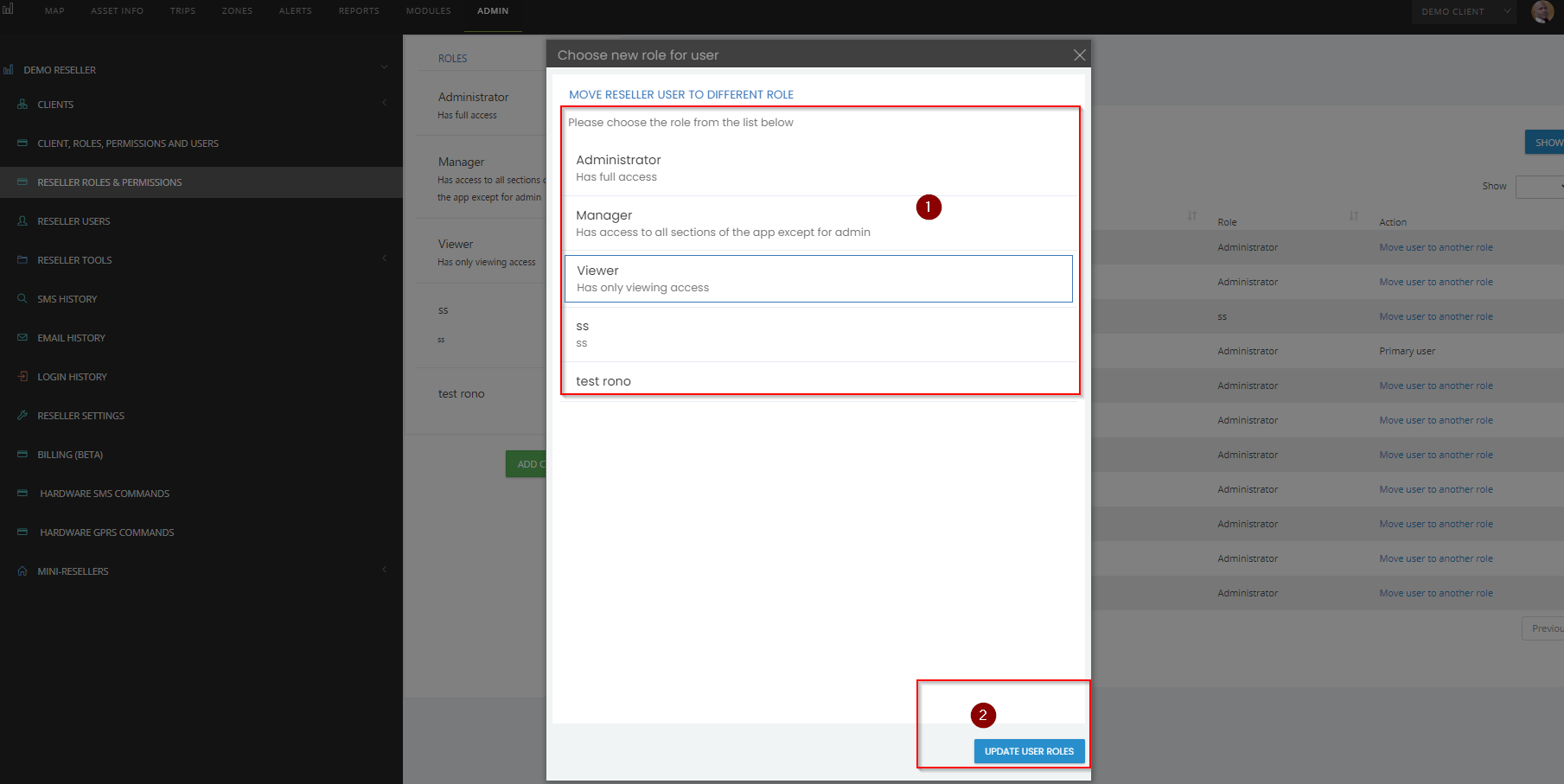Reseller Roles and Permissions allows you to create special privileges allowing you to specify what a user can see and do within the app.
By default, the app lets you choose among 3 roles, and you can add your own custom roles.
The following 3 role will be created by the system (these are non-editable locked roles)
1. Administrator: Has full access to the entire app
2. Manger: Cannot access ADMIN tab, can add/edit/delete alerts, zones etc
3. Viewer: Cannot access ADMIN tab, cannot add/edit/delete alerts, zones etc
To ADD a CUSTOM ROLE and its Associated PERMISSIONS;
§ Login to your portal as a reseller.
§ Navigate to ADMIN tab and click on RESELLER ROLES & PERMISSIONS
§ From the Roles panel, click on ADD CUSTOM ROLE. Populate the role details and CREATE ROLE.

To assign PERMISSIONS to CUSTOM ROLE created, Click on the CUSTOM ROLE, navigate to the left and check PERMISSIONS that should apply to the CUSTOM ROLE
Finally Click UPDATE ROLE PERMISSIONS to save the changes

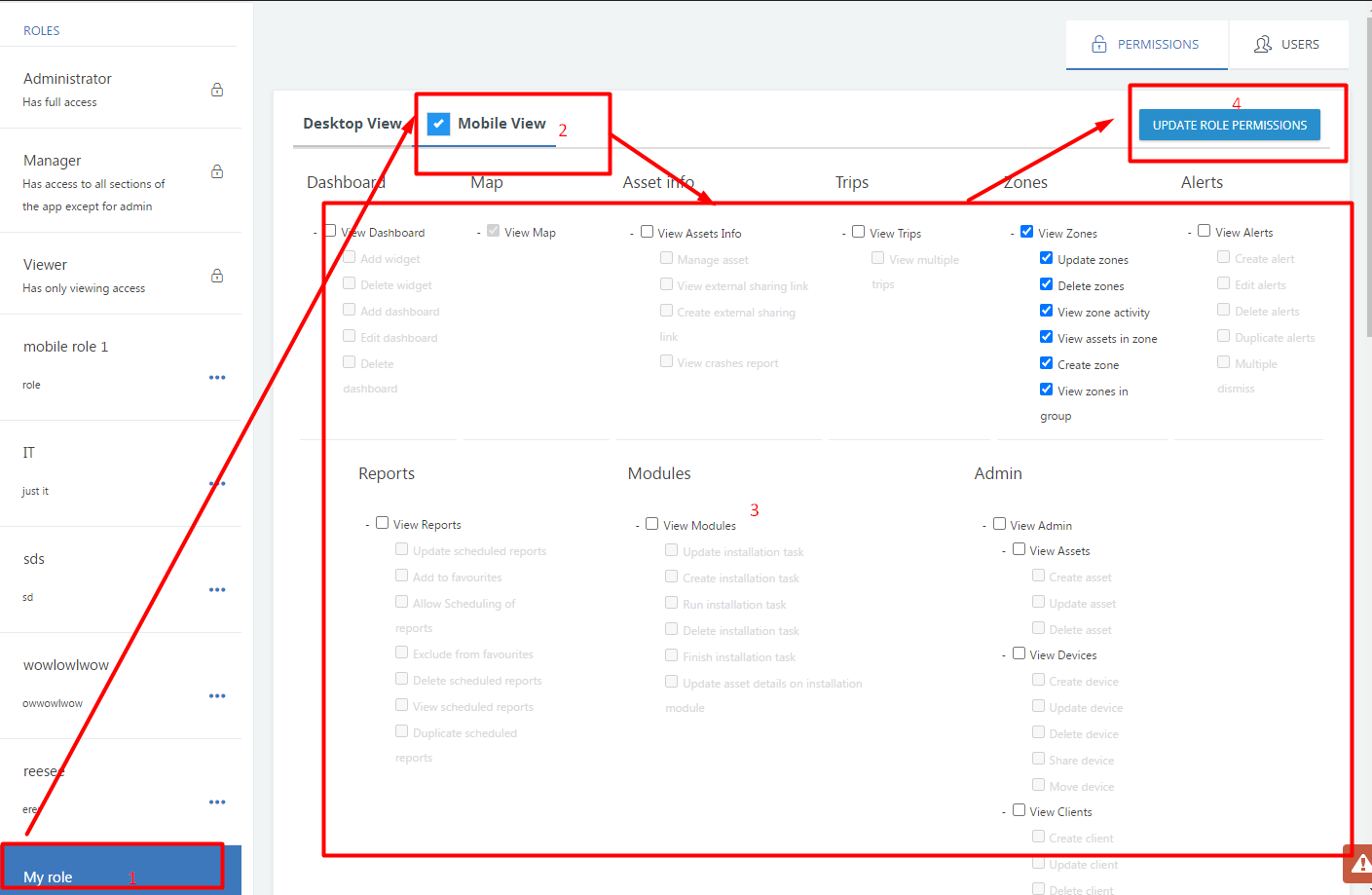
To EDIT a CUSTOM ROLE and its Associated PERMISSIONS;
§ Select the ROLE and click on EDIT ROLE found on a 3 dot(...) icon
To DELETE a CUSTOM ROLE and its Associated PERMISSIONS;
§ Click on the ellipses (3 dots) icon on the role row
§ Follow the prompt menus to execute this successfully.
ASSIGNING ROLES to USERS
We have two ways of assigning roles to users
i. when creating users you assign them or

ii. Selecting the USERS tab on the roles section as shown below, click MOVE USER TO ANOTHER ROLE
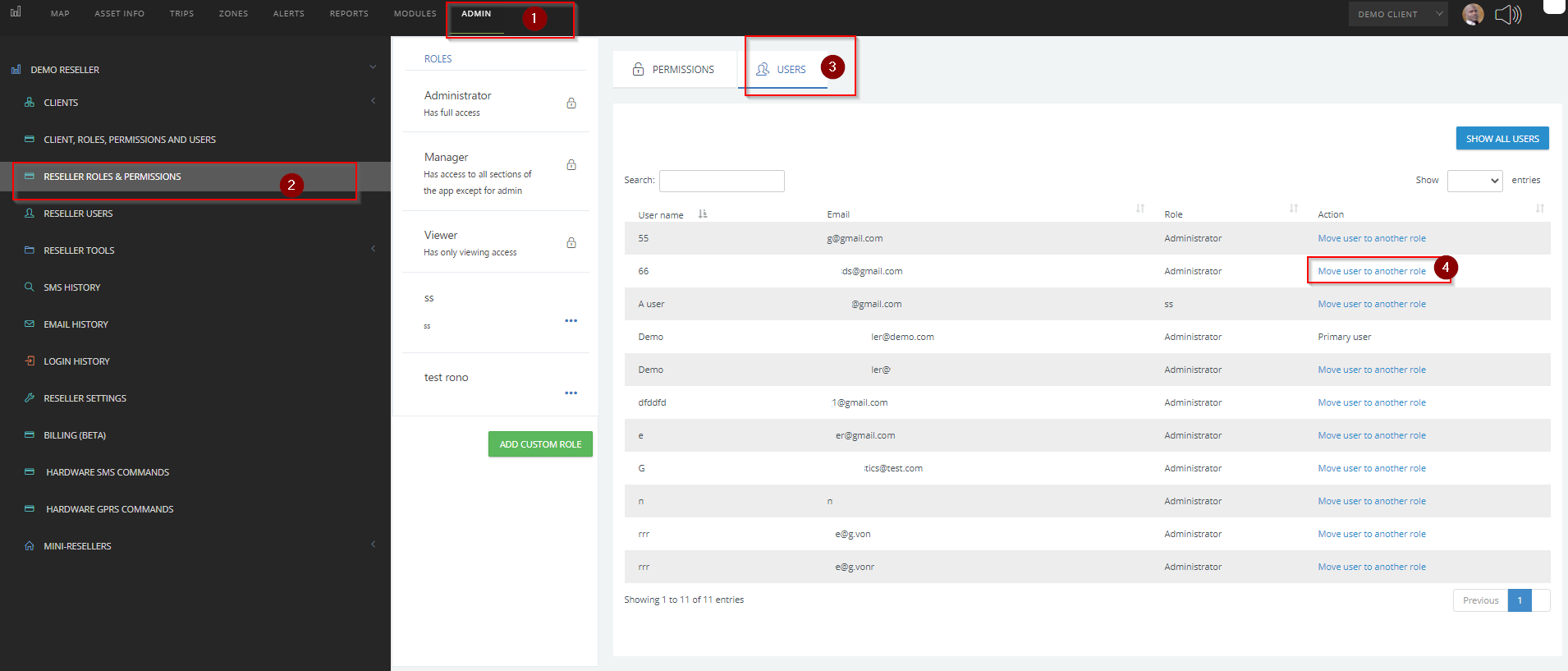
Select the desired role then click 'update user roles' the click ''update roles''